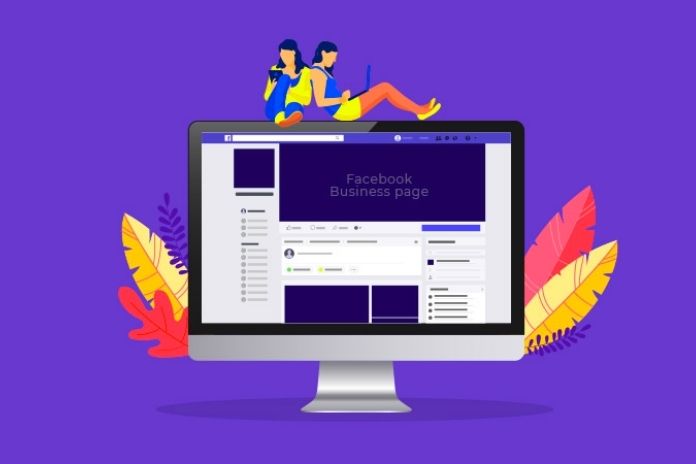Facebook: We’ve selected some tips for you to create a page from scratch – if you don’t have one yet – and essential strategy tips – if you already have a page but are starting your actions on social media.
Facebook is the most popular social network globally, and, more than being a tool to connect people, it is a way for companies to relate to their audience.
But it’s not enough to create a Facebook page and expect that the fact that you are on the network will do all the work; you need to study the right actions to use to position your brand correctly on the web and manage to create an efficient relationship with your customers and prospects.
We have selected some tips for you to create a page from scratch – if you don’t have one yet – and essential strategy tips – if you already have a page but are starting your actions on Facebook.
What Is A Fan Page Or Facebook Page?
A fan page (or Facebook page) is a page created especially to be a channel of communication with fans within the social network (fan page = page for fans, in literal translation).
Unlike profiles, fan pages are spaces that bring together people interested in a common subject, company, cause, or personality without the need for friendship approval. The fan chooses whether or not to follow updates on a given page.
Fan pages are precious communication channels for companies. Imagine that you needed to invest in some television channel, a newspaper, or a radio station to communicate with your potential customers in the past.
How To Create A Facebook Page
Before you start using Facebook for your business, the first thing you need to know is that you must create a page for your business, not a personal profile.
These categories, in turn, have particular subcategories to make it very clear what the purpose of your business is. Choose the segment to which your page belongs, define the name, and your page will be created.
Now, configure all your page settings. If you’ve just created it, just below the cover photo is a step-by-step guide to start personalizing: add a profile photo, place a cover photo, enter a brief description of the business, and a username.
Profile And Cover Photo
Your profile picture is the primary image of your business on Facebook, as it will appear whenever you share new content in the News Feed. We, therefore, suggest that you use an image that presents your business correctly.
Regarding size, the profile image, by default, will appear round, with a minimum resolution of 180x180px. So, before placing the image, make sure that it is at this minimum resolution so there are no distortions. You can also explore the cover photo to convey your business image – the cover photo is that larger image that appears when someone visits your page.
About The Company
In the “about” section on the left sidebar of the page, you can enter various information about your company, such as contact information, address, phone, email, website, and other vital data, such as description and related topics.
Other Settings
But these aren’t the only customizations you can make when creating a Facebook page. There is a tab called “settings,” You can define information such as your target audience (this helps you gain relevance in searches), add page administrators, etc.
Other Page Elements
There are three columns that you will see after creating a Facebook page:
- The left column is fixed, so when scrolling the page, the user continues to see the logo, name, shortcut to the “about” page, and videos, among other items;
- In the middle column are the cover photo, weekly insights, and timeline posts;
Customized Guides
Facebook also allows you to create custom tabs or categories. These tabs are located below the profile picture, in list format, and you can choose from almost 30 options. So please take advantage of this functionality for your business: see how you can use it to help people find information about your products and services.
Call-to-Action Buttons
Facebook provides Calls-to-Action (CTAs) buttons that appear below the cover image. Their goal is to encourage people to take necessary actions on your page. There are several button options you can use, including “book now,” “call now,” “buy now,” “watch the video,” “send an email,” etc.
Also Read: How Social Media Algorithms Work